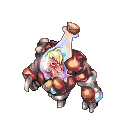Homunculus: Difference between revisions
mNo edit summary |
mNo edit summary |
||
| Line 798: | Line 798: | ||
'''[Lv 10]:''' ATK 4500% | '''[Lv 10]:''' ATK 4500% | ||
|- | |- | ||
|Silent Breeze | |[[File:Silent Breeze.png]] '''Silent Breeze''' | ||
Max Level: 5 | '''Max Level:''' 5 | ||
Description: Wind of silence. Give certain HP | '''Description''': Wind of silence. Give certain HP | ||
recovery to 1 target and immediate Silence | recovery to 1 target and immediate Silence | ||
effect to prevent the target from casting any | effect to prevent the target from casting any | ||
skills. And this Silence effect will be removing | skills. And this Silence effect will be removing | ||
other certain curse effects. | other certain curse effects. | ||
Success Rate is doubled when casting on allies. | Success Rate is doubled when casting on allies. | ||
[Lv 1]: Duration: 9 seconds | '''[Lv 1]:''' Duration: 9 seconds | ||
[Lv 2]: Duration: 12 seconds | '''[Lv 2]:''' Duration: 12 seconds | ||
[Lv 3]: Duration: 15 seconds | '''[Lv 3]''': Duration: 15 seconds | ||
[Lv 4]: Duration: 18 seconds | '''[Lv 4]:''' Duration: 18 seconds | ||
[Lv 5]: Duration: 21 seconds | '''[Lv 5]:''' Duration: 21 seconds | ||
|Angriffs Modus | |[[File:Angriffs Modus.png]] '''Angriffs Modus''' | ||
Max Level: 5 | '''Max Level:''' 5 | ||
Description: Increases Homunculus' damage for | '''Description:''' Increases Homunculus' damage for | ||
the skill's duration, at the cost of reducing DEF | the skill's duration, at the cost of reducing DEF | ||
and FLEE greatly. This skill cannot be used | and FLEE greatly. This skill cannot be used | ||
with Goldene Ferse skill. | with Goldene Ferse skill. | ||
[Lv 1]: Damage +70, DEF -30, FLEE -35, | '''[Lv 1]:''' Damage +70, DEF -30, FLEE -35, | ||
Duration: 30 sec | Duration: 30 sec | ||
[Lv 2]: Damage +90, DEF -40, FLEE -45, | '''[Lv 2]:''' Damage +90, DEF -40, FLEE -45, | ||
Duration: 45 sec | Duration: 45 sec | ||
[Lv 3]: Damage +110, DEF -50, FLEE -55, | '''[Lv 3]:''' Damage +110, DEF -50, FLEE -55, | ||
Duration: 60 sec | Duration: 60 sec | ||
[Lv 4]: Damage +130, DEF -60, FLEE -65, | '''[Lv 4]:''' Damage +130, DEF -60, FLEE -65, | ||
Duration: 75 sec | Duration: 75 sec | ||
[Lv 5]: Damage +150, DEF -70, FLEE -75, | '''[Lv 5]:''' Damage +150, DEF -70, FLEE -75, | ||
Duration: 90 sec | Duration: 90 sec | ||
|Polishing Needle | |[[File:Polishing Needle.png]] '''Polishing Needle''' | ||
Max Level: 10 | '''Max Level:''' 10 | ||
Skill Form: Passive | '''Skill Form:''' Passive | ||
Description: Increases ATK and MATK of Sera. | '''Description:''' Increases ATK and MATK of Sera. | ||
[Lv 1]: ATK +140 / MATK +70 | '''[Lv 1]:''' ATK +140 / MATK +70 | ||
[Lv 2]: ATK +180 / MATK +90 | '''[Lv 2]:''' ATK +180 / MATK +90 | ||
[Lv 3]: ATK +220 / MATK +110 | '''[Lv 3]:''' ATK +220 / MATK +110 | ||
[Lv 4]: ATK +260 / MATK +130 | '''[Lv 4]:''' ATK +260 / MATK +130 | ||
[Lv 5]: ATK +300 / MATK +150 | '''[Lv 5]:''' ATK +300 / MATK +150 | ||
[Lv 6]: ATK +340 / MATK +170 | '''[Lv 6]:''' ATK +340 / MATK +170 | ||
[Lv 7]: ATK +380 / MATK +190 | '''[Lv 7]:''' ATK +380 / MATK +190 | ||
[Lv 8]: ATK +420 / MATK +210 | '''[Lv 8]:''' ATK +420 / MATK +210 | ||
[Lv 9]: ATK +460 / MATK +230 | '''[Lv 9]:''' ATK +460 / MATK +230 | ||
[Lv 10]: ATK +500 / MATK +250 | '''[Lv 10]:''' ATK +500 / MATK +250 | ||
|Volcanic Ash | |[[File:Volcanic Ash.png]] '''Volcanic Ash''' | ||
Max Level: 5 | '''Max Level:''' 5 | ||
Description: Sprays volcanic ashes to | '''Description:''' Sprays volcanic ashes to | ||
the ground that inflicts Volcanic Ash | the ground that inflicts Volcanic Ash | ||
effect to all tragets within skill | effect to all tragets within skill | ||
range. Volcanic Ash effected targets will | range. Volcanic Ash effected targets will | ||
lose half of their HIT and gains 50% | lose half of their HIT and gains 50% | ||
chance of failure when casting skills. | chance of failure when casting skills. | ||
Also, there will be additional damage | Also, there will be additional damage | ||
when recieving Fire elemental | when recieving Fire elemental | ||
attacks while in Volcanic Ash's | attacks while in Volcanic Ash's | ||
effect range. Reduces 50% DEF of Plant | effect range. Reduces 50% DEF of Plant | ||
monsters and reduces 50% damage and FLEE | monsters and reduces 50% damage and FLEE | ||
of Water monsters. | of Water monsters. | ||
Volcanic Ash effect's duration increases | Volcanic Ash effect's duration increases | ||
based on skill level. Only 3 Volcanic | based on skill level. Only 3 Volcanic | ||
Ashes can be casted at same time. | Ashes can be casted at same time. | ||
[Lv 1]: Duration: 8 seconds | '''[Lv 1]:''' Duration: 8 seconds | ||
[Lv 2]: Duration: 16 seconds | '''[Lv 2]:''' Duration: 16 seconds | ||
[Lv 3]: Duration: 24 seconds | '''[Lv 3]:''' Duration: 24 seconds | ||
[Lv 4]: Duration: 32 seconds | '''[Lv 4]:''' Duration: 32 seconds | ||
[Lv 5]: Duration: 40 seconds | '''[Lv 5]:''' Duration: 40 seconds | ||
|Tinder Breaker | |[[File:Tinder Breaker.png]] '''Tinder Breaker''' | ||
Max Level: 5 | '''Max Level:''' 5 | ||
Description: Approaches the target and | '''Description:''' Approaches the target and | ||
breakes it's joint by dealing fixed physical | breakes it's joint by dealing fixed physical | ||
damage and decreasing the target's FLEE | damage and decreasing the target's FLEE | ||
by 50% for a certain duration. | by 50% for a certain duration. | ||
Damage additionally increases according | Damage additionally increases according | ||
to the Homunculus' Base Level and | to the Homunculus' Base Level and | ||
the duration of the FLEE reduction is based | the duration of the FLEE reduction is based | ||
on the Homunculus' STR. | on the Homunculus' STR. | ||
Consumes 1 Spirit Sphere. | Consumes 1 Spirit Sphere. | ||
[Lv 1]: 2500 Base Damage | '''[Lv 1]:''' 2500 Base Damage | ||
[Lv 2]: 5000 Base Damage | '''[Lv 2]:''' 5000 Base Damage | ||
[Lv 3]: 7500 Base Damage | '''[Lv 3]:''' 7500 Base Damage | ||
[Lv 4]: 10000 Base Damage | '''[Lv 4]:''' 10000 Base Damage | ||
[Lv 5]: 12500 Base Damage | '''[Lv 5]:''' 12500 Base Damage | ||
|- | |- | ||
|Classy Flutter | |Classy Flutter | ||
Latest revision as of 19:09, 7 August 2024
💬Homunculus Infomation
Homunculi are the special companions of Alchemist classes, created to assist their master in battle.
They have their own stats, skills and levels and can evolve after becoming loyal, and mutate to their S form after reaching level 99, gaining new skills and upgrading their level cap to 250.
What is Homunculus and why is it so important?
- Homunculus is a special pet that can assist you in many ways: Tanking, Buffing, Dealing damage.
- It will decide your play style depend on chosen Homunculus.
➰Base Homunculus
💥Skills
💦How to create a Homunculus ?
- Step 1: Get 1 Embryo (7142) (you can either buy or make 1 through Pharmacy (Prepare Potion))
- Step 2: Use Call Homunculus to create a Homunculus consuming 1 Embryo (7142) .
- Got the Homun you want? You're done creating Homunculus.
- Didn't got the Homun you want? Open Homun status table by Alt+R , click Delete, re-do Step 2.
💫How to Evolve my Homunculus?
- Step 1: Make your Homunculus Intimacy become Loyal and Level 99.
- Step 2: Obtain a Stone of Sage (12040) then use it. Done !
- After Evolution, your Homunculus will get its power significantly increased.
🧡How to make my Homunculus Loyal?
You have 2 ways:
- Method 1: Just turn on auto feed and AFK or go farming, Homunculus isn't easy to die as before, so low level area shouldn't be a problem. But the uptime of Homun is only 30 minutes, so make sure to have it called back every 30 minutes.
- Method 2: Using Homunculus Supplement (100371) to increase Homunculus's intimacy directly by using it. Each pill gives 10 points of intimacy, so 90 pieces is need to make it Loyal instant from the start.
- Your Homun become Loyal when Intimacy reaches 911 which can be checked by Alt+R and
@hominfo - Note : your Homun Hunger bar won't decrease if it isn't summoned.
- Your Homun become Loyal when Intimacy reaches 911 which can be checked by Alt+R and
Here the table how many Intimacy gained by feeding at specific hunger level :
| Hunger | Intimacy |
|---|---|
| Leave your Homun starving (Hunger bar < 11%) | -1 ( every 200 seconds ) |
| 1% ~ 10% | +5 |
| 11% ~ 25% | +10 |
| 26% ~ 75% | +7.5 |
| 76% ~ 90% | -0.05 |
| 91%~100% | -0.5 |
💹Homunculus S
How do I get Homunculus S?
- You must be a Genetic.
- Your Homunculus must be evolved and have reached level 99. It doesn't necessarily needs to be Loyal, as it will gain its Loyal skill (e.g. Self Destruction, S.B.R. 44, Blood Lust or Mental Charge) once the mutation is completed, regardless of the current Intimacy level.
- Go to Lighthalzen (@go 20) and enter the Geneticist Guild building at the 8-9 o'clock area of the map (@navi job3_gen01 45 50).
- Inside, talk to Viorel NPC to start a short quest. You can pay a 50k fee to choose which Homunculus S you get or let Viorel decide for you randomly.
👁🗨Skill Descriptions
💨AzzyAI
AzzyAI is an AI for use with the Homunculus systems. It has a huge selection of options, allowing customization of homunculus behavior to suit almost any forseeable circumstance.
Configuration is handled via an easy to use configuration tool.
The AzzyAI application is included in EthernalRO's Full Installer.
💢AI Troubleshooting
Before you attempt any troubleshooting, back up your current AI first:
- Open your EthernalRO installation folder and find these folders there:
- AI
- AI_sakray
- Copy both those folders to another location outside the EthernalRO installation folder, so you can restore them later if needed.
General
The game client contains two implementations of the AI: the so-called basic (default) AI and the custom (user) AI. The basic one is active by default. That one is generally a stub, which does nothing. To enable the actual AI, you have to switch your game client to load the custom AI. This needs to be done only once at a given game client.
The following are the general steps to verify that you have enabled the custom homunculus AI:
- Run EthernalRO as usual.
- Check that the Public chat messages are enabled in your chat settings. If not, enable them.
- Use the
/hoaicommand ingame and check the message it sends to the chat:- OK: "Homunculus has been customized." If you see this, your game client is now set up to load the custom AI, move on.
- Not OK: "Homunculus has been activated with the basic AI." If you see this, your game client is now using the basic AI. Use the
/hoaicommand again to switch to the custom AI.
- Only after you have verified that your client is set up to load the custom AI: use the
@refreshcommand ingame to reload the AI settings. (@refreshis not an AI command but it reloads the AI files as a side effect). - The custom AI bundled with the EthernalRO client is set to autoattack by default. If you find out that your homunculus does not autoattack, make sure it is not in standby mode:
- Heal your homunculus to full HP.
- Use Warper - Dungeons - Anthell. Normally the homunculus should automatically start attacking the ant eggs near the entrance.
- If the homunculus does not attack, use the Alt+T hotkey to switch between active and standby modes. Do not expect it to switch immediately, allow a few seconds until the homunculus becomes aware of the mode change.
When in doubt, you can restart your game client to troubleshoot the AI. Although the restart is not required to reload the AI, it does not hurt. The /hoai setting is persistent and survives the restart; the standby mode is reset upon restart; homunculus behavior settings are read from the AI files and are not affected by the game client restarts.
Vanilmirth skill Caprice
If you have an issue that your Vanilmirth autoattacks but never uses Caprice:
- Verify that you have the custom AI enabled, as described in the general instruction at the beginning of this troubleshooting section.
- Open your EthernalRO installation folder and find the homunculus configuration file AI\USER_AI\H_Config.lua.
- Open H_Config.lua with any plain text editor (do not use text processors like Word; Notepad is OK).
- Scroll down to this line at the very bottom:
UseVaniCaprice = false. - Change
falsetotrueso the line reads:UseVaniCaprice = true. - Save the H_Config.lua file and close it.
- Switch to the EthernalRO window and make sure you have the custom AI enabled (see the general instructions above): use
/hoaito check, then@refreshto reload settings. There is no need to restart the game client, though you can also use a restart instead of reloading AI with the commands.
Dieter skill Tempering
If you have an issue that your Dieter does not buff you with Tempering, you will need to download and install another version of the custom AI; the one bundled with the EthernalRO client does not support the newer Homunculus S skills.
- Close all the game clients.
- Download the Kisaro AI. You will get the AzzyAI-master.zip archive. Unzip it to a temporary location to get the AzzyAI-master folder with the AI files inside.
- Open your EthernalRO installation folder. Back up your current AI as described at the beginning of this troubleshooting section.
- In your EthernalRO installation folder, open the AI folder and delete all its contents.
- Copy the contents of the previously unpacked AzzyAI-master folder to the now empty AI folder that is inside your EthernalRO installation.
- Check the results. The AI-related folder structure should be:
- <your EthernalRO installation>
- AI (this is the folder where you've got to replace the files)
- Default
- USER_AI
- .gitignore
- Changelog.md
- README.md
- AI_sakray (this folder should be left intact)
- Default
- USER_AI
- ...other files
- AI (this is the folder where you've got to replace the files)
- <your EthernalRO installation>
- Start your EthernalRO client and verify that you have the custom AI enabled, as described in the general instruction at the beginning of this troubleshooting section.
Note: the homunculus behavior settings in the Kisaro AI are different from the behavior settings in the custom AI that comes bundled with the EthernalRO client. You may need to set up the AI again after you install the Kisaro AI, if its default settings do not suit you.
AI Reset
If you had changed the AI settings from their defaults and have issues after that, try resetting the AI first. The custom AI bundled with the EthernalRO client has settings that suit most players, and several in-game issues are actually caused by altering those settings.
To reset the AI, do one of the following:
- If you have the AI and AI_sakray folders backed up, delete those folders from the EthernalRO AI installation folder and restore them from the backup copy.
- If you have no such backup or you are not sure that your backup copy contains the default AI settings:
- In your EthernalRO installation folder, open the AI folder and delete all its contents.
- Open the nearby AI_sakray folder and copy all its contents to the AI folder.
Get Help
If you encounter an issue that you cannot resolve on your own, do not hesitate to ask for help in the class Discord channel: #merchant. Please be ready to upload your AI configuration files and answer questions regarding your AI settings.
Other AI Versions
The following other AzzyAI versions are known to be outdated as of July 2023 and are strongly not recommended to use.
Do not download and use these unless you are a developer:
- The original AzzyAI at https://github.com/SpenceKonde/AzzyAI
- The ImmaculAI at https://github.com/cidimmacula/ImmaculAI
With regards to their original authors, the currently supported AI versions are ahead of the abovementioned ones: those are the base works, while the custom AI bundled with the EthernalRO client, and the Kisaro AI, are the continuations of those previous works.