Troubleshooting
INFO
This is a guide with information, details, ideas and tips to try to solve basic problems related to the functioning of the server.
It does not apply to the official game, nor to other private servers.
Never modify the game files or change any of them in any way, we will never be responsible for problems caused by this type of practice.
Game getting 'crash' when loading maps
🔥Problem and cause
This is a common problem when using any modifications to the server files, we create the server's .grf files and tirelessly test each file, we verify the integrity of all content before releasing the download to players, applying merge in third party files overwriting our files can easily cause numerous problems for players, NEVER use any modifications to the files, if you do so you become entirely responsible for eventualities of this type.
✅The solution
- Go to our dashboard, click on 'downloads': CLICK HERE
- Download the game through one of the 'mirrors' provided by the server team.
- Extract the files to a folder of your choice, avoiding extraction 'C:/, My Documents, Program Files'.
- Go to the folder where you extracted the files, find and open the file 'LegacyRO Updater', wait for the files to be downloaded.
- Click on 'Configuration' in the updates window.
- Set the video device and resolution you want to use.
- Finally, click on 'Play'.
Macro tool has been detected
🔥Problem and cause
This problem occurs when you have some software that can be used for macro in the game, even if it is not being used on the server, many remain running in the background on your machine.
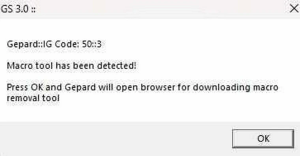
✅The solution
- The best way to solve this problem is to completely uninstall this type of software. If you decide to use it in another game/server, you will be responsible for reinstalling it.
- In the case of keyboard or mouse software, you can simply right-click on its icon in the system tray and choose: EXIT, then simply open it again when you want to play another game.
Avoid any macro or similar software at all costs, as these are strictly prohibited here.
Unable to connect to server
🔥Problem and cause
It is usually caused by outdated or buggy game updates, corrupted or edited files.
✅The solution
- This solution is for if you are running version 0.0A.
- Open the updater in the game folder, locate and open the file named: Updater EthernalRO, it has the icon:
- Just open the file and wait for it to download the latest updates.
- After that, just click on 'PLAY' and you will have a 'colored' screen with the version being displayed in the bottom left corner of the screen, different from the image above.
GRF Encryption - File not found
🔥Problem and cause
It usually occurs due to a failure or lack of encryption file in the server's grfs, very common when the server's files are mixed with other private servers, when the downloaded file/patch becomes corrupt during download or extraction.
✅The solution
Download the file: mis.dll
Copy it and paste it into the game folder. If it asks for replacement, click to replace.
Once done, open the game normally. Always remember to open the game using the 'EthernalRO Updater' and never edit the files in the main folder.
Game loads the shield but does not open
🔥Problem and cause
This is a very common problem, but it is not serious, the client cannot identify the graphics settings or hardware present. It often occurs due to a lack of configuration or inadequate configuration of the graphics device.
✅The solution
- Configure the graphics device and resolution appropriate for running the game on your machine.
- To do this correctly, open the updater in the game folder, it is named: EthernalRO Updater and has the icon:
- Wait for all the new files to download.
- Click on the 'configure' option, as in the image.
- Now that the configuration file has opened, click on 'Graphics Device' and choose a piece of hardware, such as an offboard or onboard video card, then select the ideal 'Resolution' for your monitor:
- Show hidden content
- If you don't know the resolution of your monitor, right-click on the desktop, choose 'Display Options', scroll down the page and you will see 'Screen Resolution'.
- Once the above configuration is complete, just click 'ok' and then click 'apply'.
If you use another operating system, please leave a comment or seek guidance on our discord.